How to Install and use WhatATheme?
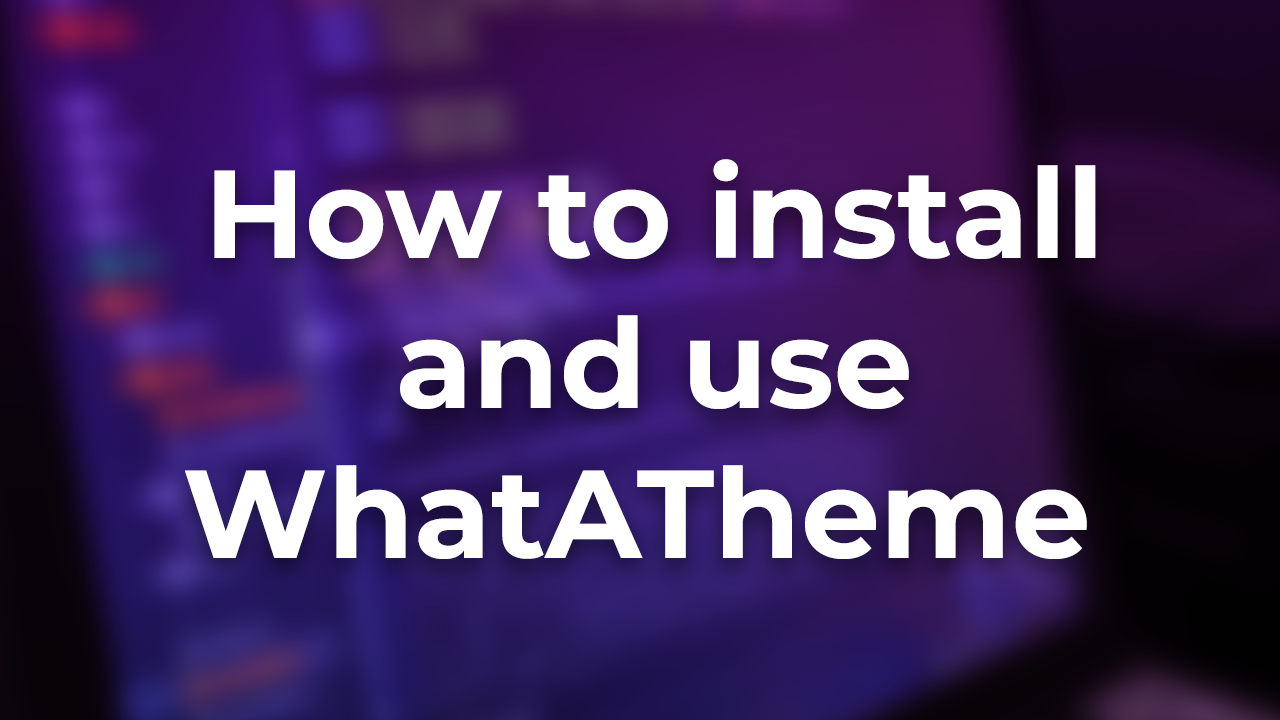
This post will guide you to install WhatATheme on your Jekyll site, follow the easy steps to set up WhatATheme.
Published on April 22, 2020 by Coding Flamingo
how to setup theme
3 min READ
What is WhatATheme?
You’ll find this post in your _posts directory. Go ahead and edit it and re-build the site to see your changes. >You can rebuild the site in many different ways, but the most common way is to run
bundle exec jekyll serve, which launches a web server and auto-regenerates your site when a file is updated.
WhatATheme is a customizable Jekyll Portfolio theme which supports blogging. You can use this theme in order to create an elegant, fully responsive portfolio which includes
Home Page -
- A Hero section - A section where you can outsource an image which will work as the background for the particular section; it also will include your name and a tagline which can be easily manipulated via the _config.yml file.
- An About section - A section where you can include your image and a 60 word paragraph which again you can easily manipulate using the _config.yml file.
- A Contact section - A section where you can include 3 direct ways to contact
Ping on Messenger
Send an Email
Tweet on Twitter
The contact section will also include 10 different social media buttons for your audience to follow.
Facebook,Twitter,Instagram,LinkedIn,GitHub,YouTube,Reddit,Behance,Dribbble&Spotify.
Blog -
The blog includes a horizontal card list where the latest articles are fetched from the _posts folder automatically in top-down format. It also includes an instant search box which matches your query from the title, description & content of your post and shows the result as soon as you type.
The blog card includes
- Post Title
- 300 words from the content of the post
- The publish date
- The time which will be required to read the post.
Projects -
The Projects page will include all the projects from the projects.yml file which is present in the _data folder.
Projects will be showcased in a card-list format where each card will contain
- An image related to the project
- A Project Title
- A Project Description of about 80 words
Footer -
The footer includes
- A small about the author widget which show the same
Author Imageas mentioned in the about section of the Home page which includesName of the Author,Around 75 words about the author. - A more link widget which includes a link to any extra page that you’ve created and a
Subscribe via RSSlink. - A Recent posts widget which will include latest 3 posts.
Extra Features -
WhatATheme comes pre installed with
- HTML Compressor - It’ll compress all the pages by removing any extra space or blank lines.
- Google Analytics - A web analytics service offered by Google that tracks and reports website traffic. For more information click here.
Disqus - A worldwide blog comment hosting service for web sites and online communities that use a networked platform. For more information about Disqus click here
##### For more information about WhatATheme click here.
Installation
Step 1 - Setting up WhatATheme
- Fork the repository
- Go to repository settings and set Github Pages source as master.
- Your new site should be ready at https://username.github.io/WhatATheme/
Step 2 - Making changes via _config.yml
- Open _config.yml file
- Fill the available details accordingly
- Commit the changes
Comments
No comments found for this article.
Join the discussion for this article by commenting in this ticket. Comments appear on this page instantly.